- photo contests ▼
- photoshop contests ▼
- Tutorials ▼
- Social ▼Contact options
- Stats ▼Results and stats
- More ▼
- Help ▼Help and rules
- Login
How To Participate In Pxleyes Contests
So you want to participate in one of the Pxleyes contests and don’t know where to start?
Here’s a quick and easy introduction on how to get started. First you need to get yourself a free account here.
Once your account is active, you can use this guide to upload your work to the contests or simply watch the instruction video made by Giulia.
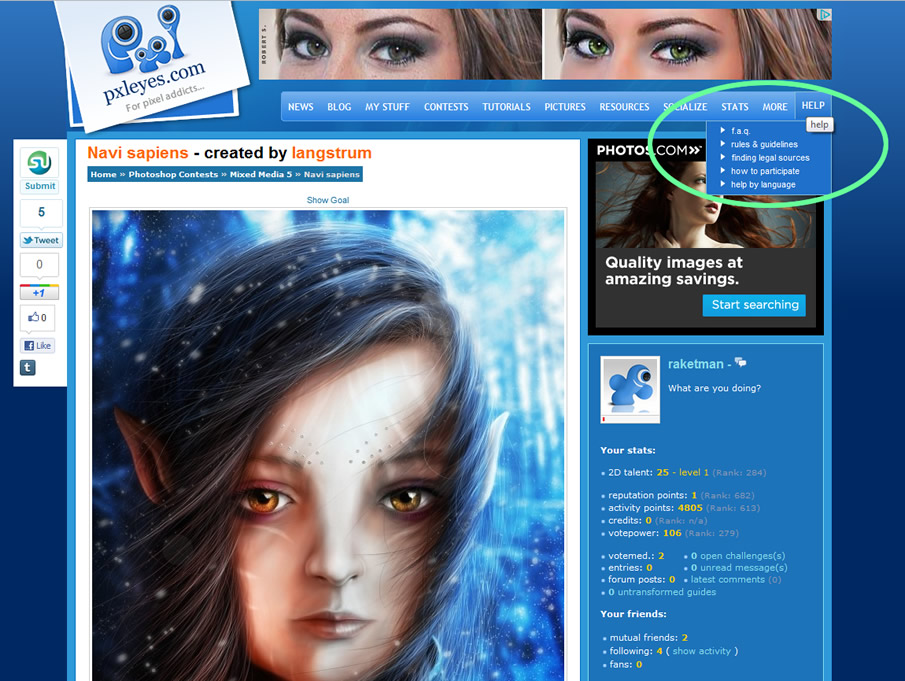 “The HELP Menu with FAQ and Guidelines”
“The HELP Menu with FAQ and Guidelines”
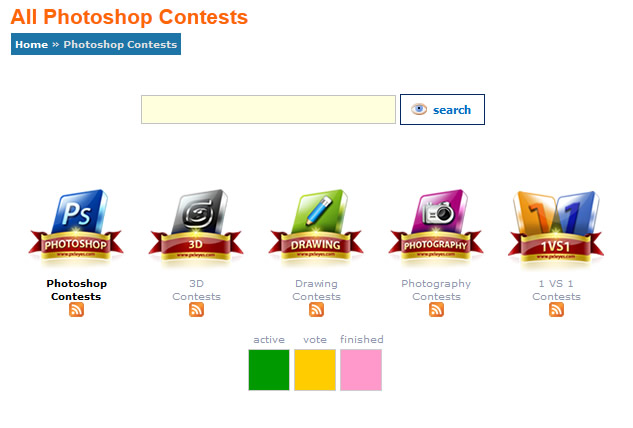 “The Types of Contests on Pxleyes”
“The Types of Contests on Pxleyes”
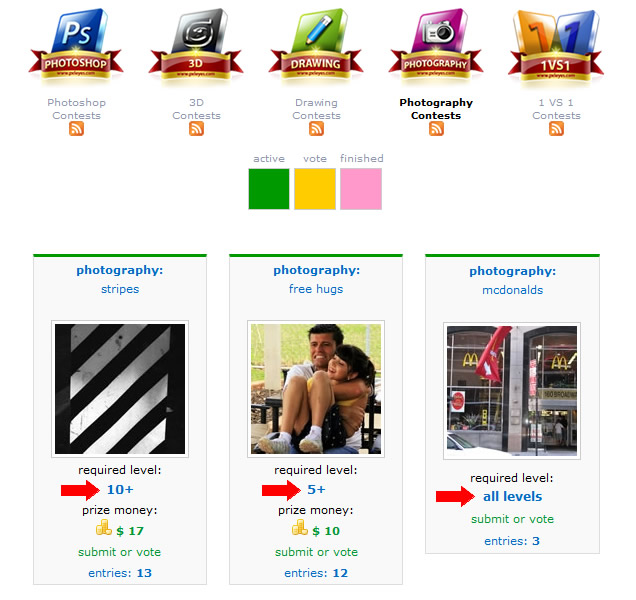 “The Levels of the Contests”
“The Levels of the Contests”
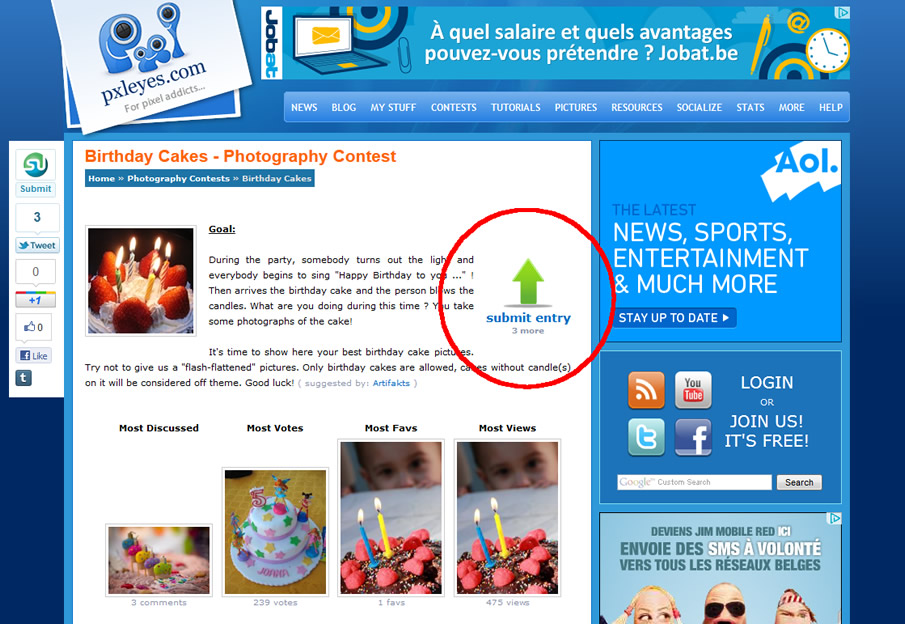 “The Contest Upload Button”
“The Contest Upload Button”
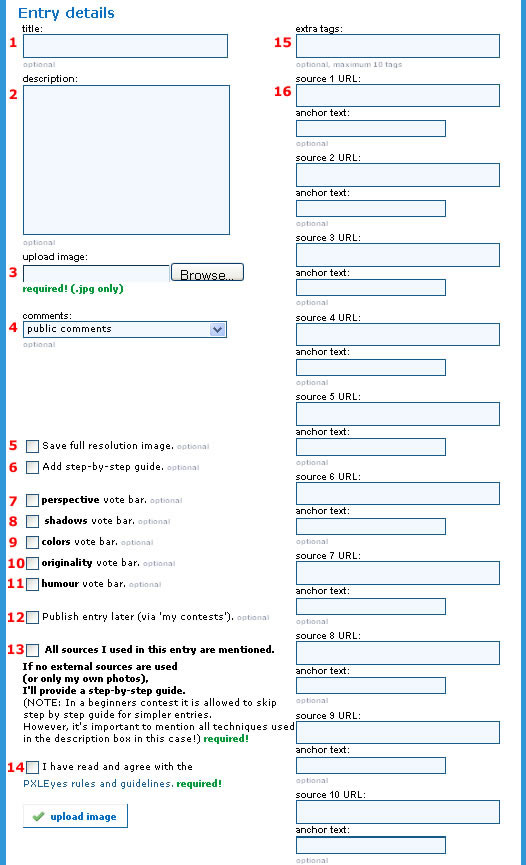 “Submitting your entry and fill out the details”
“Submitting your entry and fill out the details”
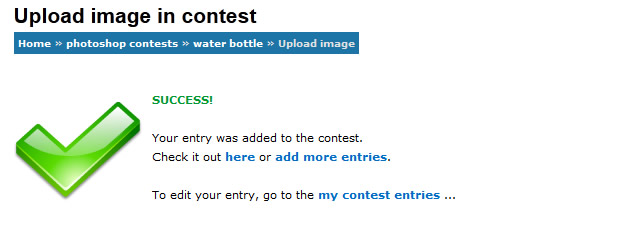 “Successful Upload”
“Successful Upload”
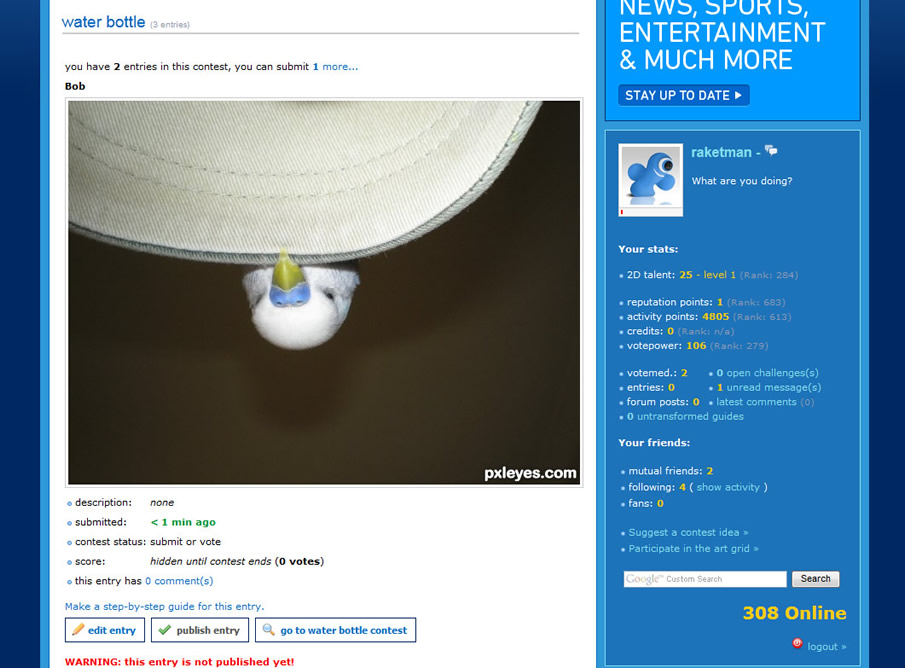 “My Contest Entries”
“My Contest Entries”
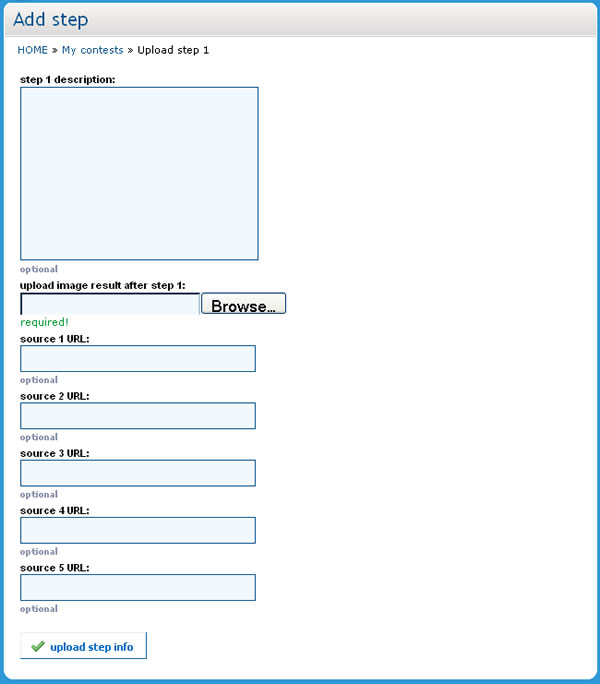 “Making a Step by Step Guide”
“Making a Step by Step Guide”
Psst, this post is a little outdated. The layout and workings of the photoshop contests have changed over the years.
Check the 2013 version here.
Once your account is active, you can use this guide to upload your work to the contests or simply watch the instruction video made by Giulia.
The Contest Rules on Pxleyes…
First things first! Before participating in any contests, it is important to read the FAQ and Guidelines! Yes, it’s a long and boring text, but it will certainly help you to have more fun, keep your reputation up and get the most out of your stay here!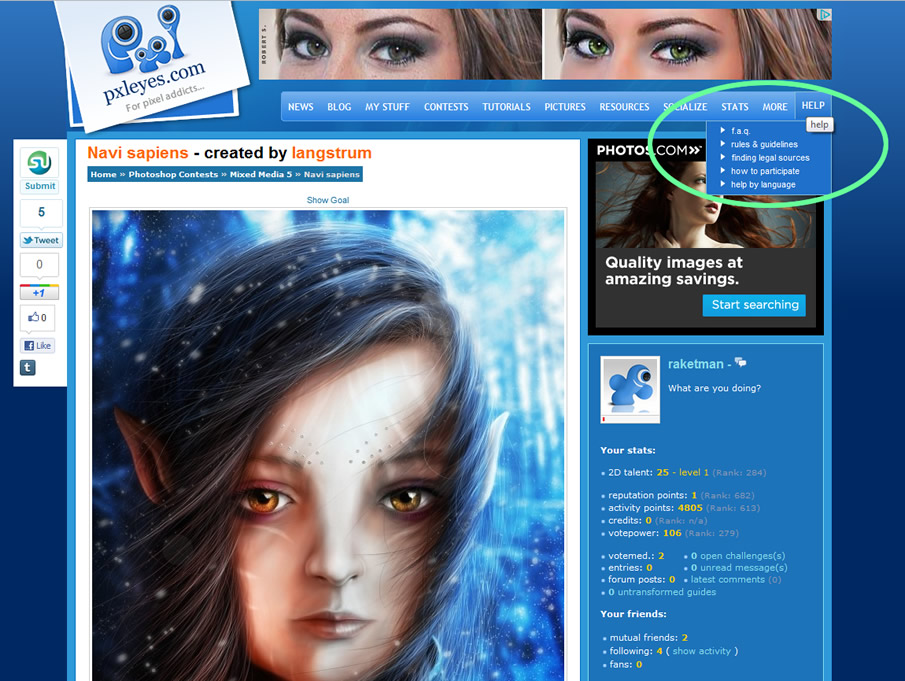 “The HELP Menu with FAQ and Guidelines”
“The HELP Menu with FAQ and Guidelines”
Picking a Specialty and a Contest
Next thing to do is select in what type of contest you’d like to participate. We have 4 types of contests: Photoshop, Photography, Drawing and 3D. First, click on “Contests” in the top menu… Then you can view all contests per specialty by pressing the right icons.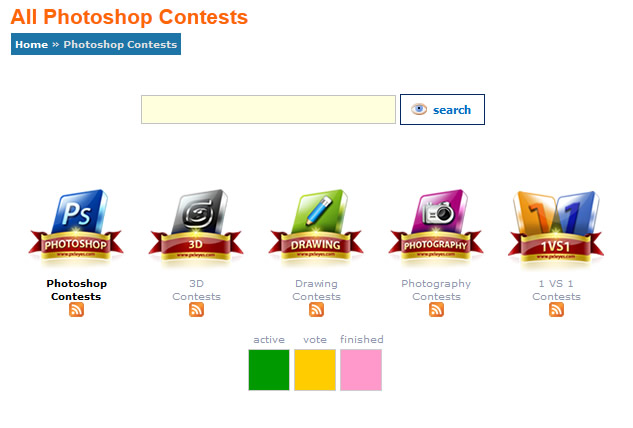 “The Types of Contests on Pxleyes”
“The Types of Contests on Pxleyes”
Checking the Level of the Contest
First of all, if you’re a new member, you will have to start with beginner or any-level photoshop contests. Pxleyes works with a level-based system. The more you win, the higher your level will become. Everyone starts with level 1. Advanced contests on Pxleyes are for people with higher levels. On the screenshot below, you can see where the required level is mentioned. “any-level” basically means: everyone can participate, no matter what level. When a contest says level “10+” it means that your level has to be higher than 10 in order to participate. When it says “10-“, your level has to be lower than 10 in order to participate. After you found a contest you want to participate in, simply go to the contest page to download the image if it’s a source contest, or read the theme if it’s a theme contest.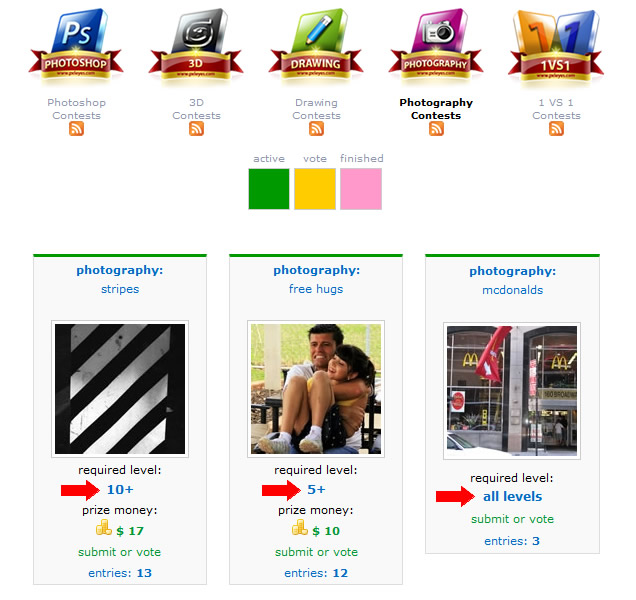 “The Levels of the Contests”
“The Levels of the Contests”
Submitting your Entry to the Contest
So you’ve selected a contest with an interesting source image or theme, you made an entry for it and you want to upload it. There you will see a big green upwards arrow. Simply click on that to go to the upload page.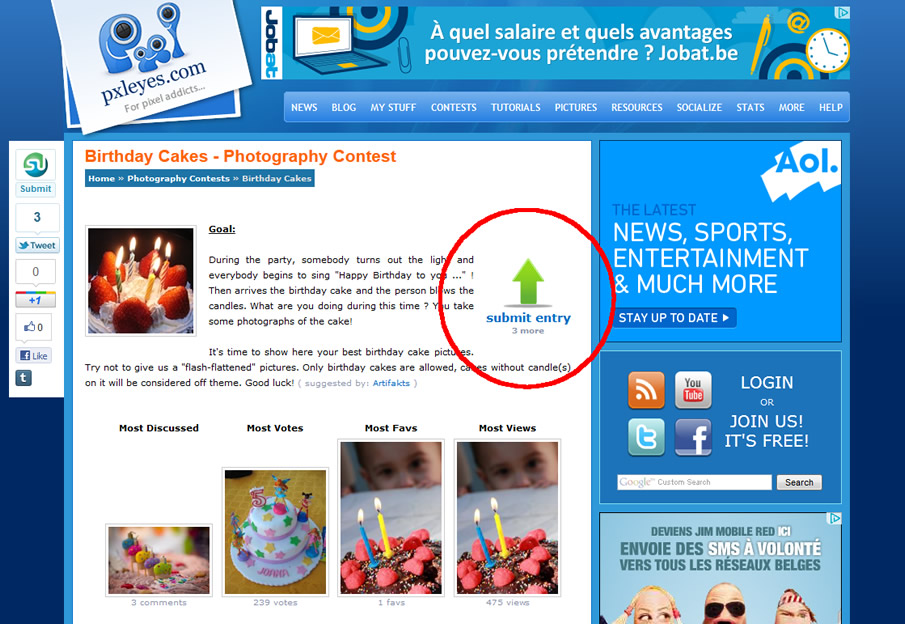 “The Contest Upload Button”
“The Contest Upload Button”
Input Details of your Entry
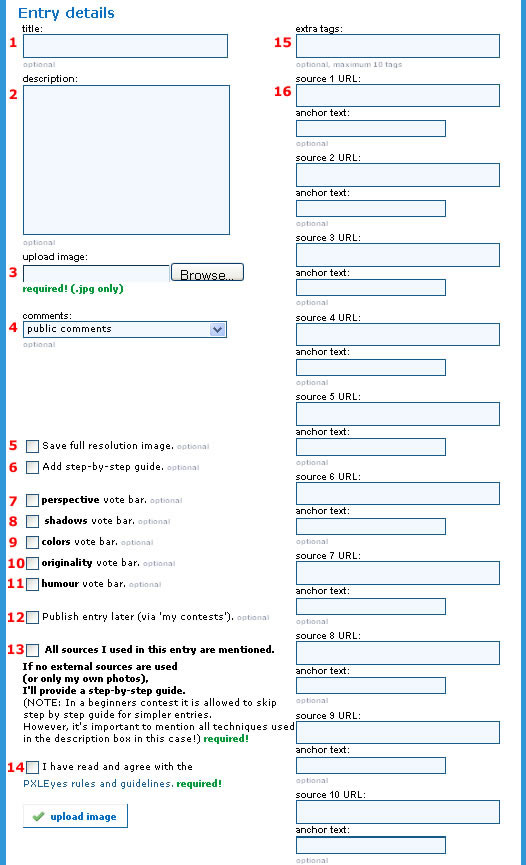 “Submitting your entry and fill out the details”
“Submitting your entry and fill out the details”
- 1. Give a title to your entry.
- 2. Describe some things about your entry. For simpler entries in a beginner contest, you can describe here how you made your entry.
- 3. Click the browse button and select your image from your harddrive.
- 4. In this comments box, you can chose: public (all comments from other users can be seen by everyone), private (only you can see comments from other users on your entry), no comments (other users are not allowed to comment on your entry, only vote).
- 5. Save full resolution. It is recommended to do this, so people can judge your work in more detail.
- 6. It is always recommended to upload a step by step guide. A step by step guide shows all your intermediate steps, from when you started to work on your entry until the final result. To do this, save all important steps as separate images when you’re working on an entry. Note that In a beginners contest it is allowed to skip the step by step guide for simpler entries. However, it’s important to mention all techniques used in the description box in this case!
- 7,8,9,10,11. If any of these things are present in your entry, you can tick the boxes. If you do so, people can vote on them. This is completely optional, if you just want your entry judged on a 1-100 scale only, simply leave the boxes unticked.
- 12. If you decided to upload a step by step guide, you’ll need to do it after your entry is uploaded. So it is recommended to publish the entry later, after your step by step guide is uploaded aswell.
- 13,14. You have to tick these boxes in order to upload your entry. Make sure your entry complies with them, otherwise your entry will be pulled from the contest.
- 15. Add extra words here to describe your entry. This is simply used for search functionality.
- 16. Finally, you’ll see 10 boxes where you can post urls. If you used other images to create your entry, it’s very important to provide links to them. It’s impossible to judge an entry properly without knowing what sources were used. If you used no external sources, you can leave these boxes empty. (The anchor text is the text that will be used for your link.)
Finalize your Upload
All fields are ready? Simply hit the “upload image” button. When your image is uploaded, you’ll see the following screen. If you’re going to make a step by step guide, you can do so now.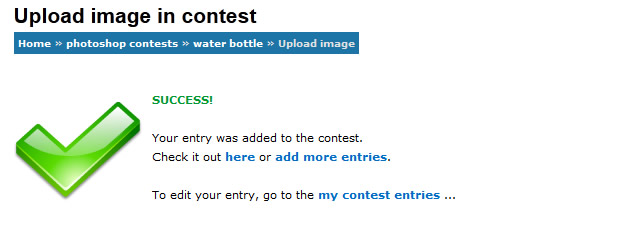 “Successful Upload”
“Successful Upload”
Edit Your Entry
Next, go to “my stuff” -> “my contest entries”. There you’ll see your entry and the possibility to publish (= making it show in the public contest) and edit your entry. You’ll also see a link called “Make a step-by-step-guide”… We’ll look at this next.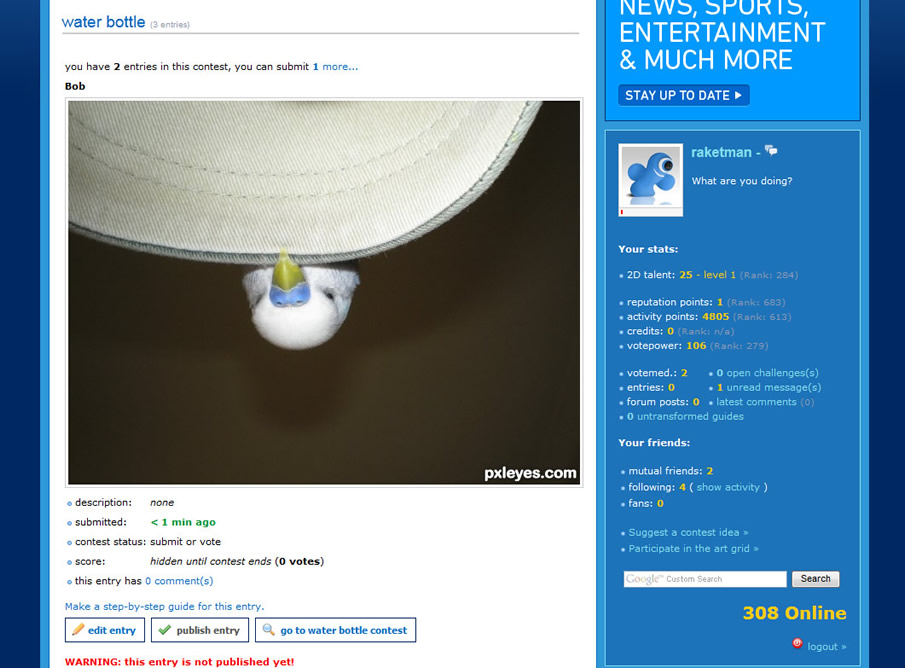 “My Contest Entries”
“My Contest Entries”
Adding a Step by Step Guide
A step by step guide shows a linear progress of your work. If you want to upload a step by step guide, you need to save a bunch of pictures while you work on your entry. The steps upload process is similar to the entry upload process. Simply describe what you’ve done in your step and browse to the step image on your harddrive. Even with the steps, you can provide possible source urls that were used. When you’re done with this step click the “upload step info” button and you’ll be asked if you want to upload another step.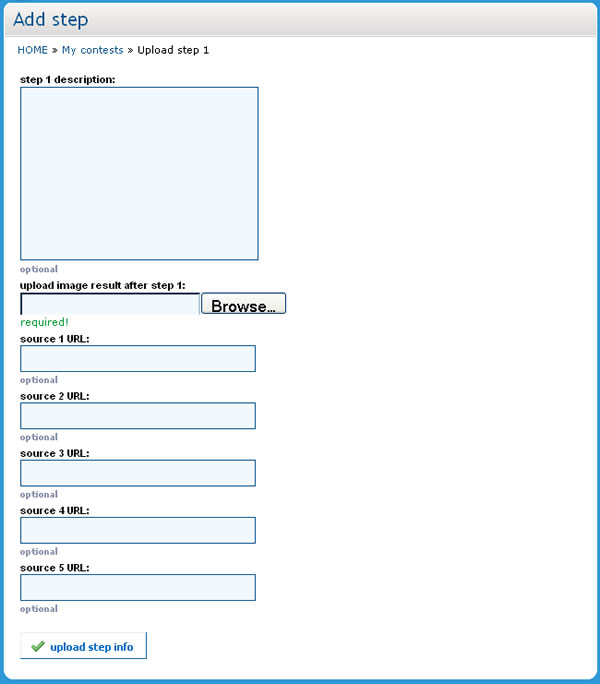 “Making a Step by Step Guide”
“Making a Step by Step Guide”
Done!
And you’re done! Contests run for an average of 10 days and people will be able to vote and comment on your work… You can follow up your comments under “my contest entries” or on the contest page. Good Luck!Howdie stranger!
If you want to participate in our photoshop and photography contests, just:
LOGIN HERE or REGISTER FOR FREE
-
says:
-
says:
Hi well first I just want to ask if in the contests we can use filters of any kind or is it banned? It because I use a filter called cracked and a user postted me a message telling me that I should not do that. Anyway I did not know about it. I´m apologize for do that and also you can take off my image if you want. I just wanna know what functions I can use to edit an image so this do not happen again.
Thank you for your attention and I will not use filters again xp well see ya.Scorpia
( 2 years and 4866 days ago ) -
says:
Looks like this needs to be seriously updated.
( 2 years and 4589 days ago ) -
says:
I have uploaded two images for a tutorial that I followed, and unless I go all the way back and find the tutorial, I cannot get to those images to see if there are any comments.
For contest entries, we can simply go to My Stuff, My Contest Entries – but there is no link for My Tutorial Attempts (or whatever). Is there a solution for this that I am not aware of? Thanx
( 2 years and 4587 days ago ) -
says:
Please, I want to know how do I increase my level of talent, reputation points, etc.. Thank you!
( 2 years and 4351 days ago ) -
says:
Bob!! ♥ awwwe
( 2 years and 4272 days ago )







My favourit step is ….STEP 8……I enjoy it a lot
( 2 years and 5093 days ago )