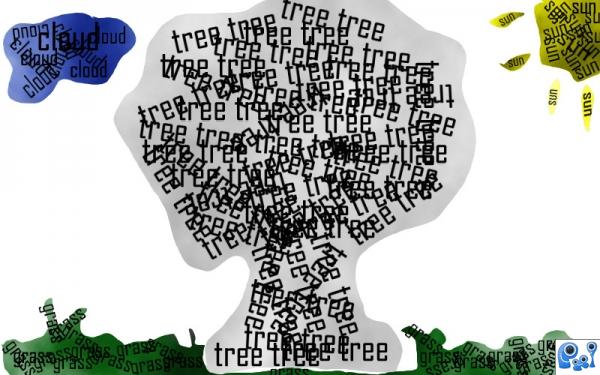At first you choose a picture you would like to make a typography of, and maybe open it up into photoshop.. This might be copyrighted, but no worries, we are not gonna use it.. I chose a random tree. Then you choose the pen tool and make a line around the whole tree, and right click, choose "Fill path" or "Draw line" and start making typography inside this area. You can make the text as you want, what font you want and size.