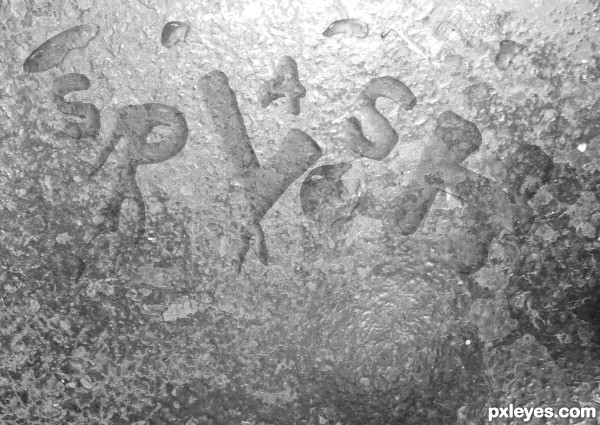1. import the background.
2.create a new white filled layer.
3. Create a round selection on that layer. (or create a Text selection)
4. Add a transverse black to white gradient.
5. Set the blending mode to overlay to make transparent.
6. Set layer style effects for drop shadow and inner shadow.
7. set hard brush to white at 100% opacity and add a highlight to the drop.
8. duplicate "drop" layers as needed to create as many drops as you need.
9 Free-transform the drops to make larger or smaller.
10. Use liquefy tool (push left) to create the look of the drop.
Note: When doing the text selection at the start, make sure you create a new layer for each letter and free transform as needed.
2.create a new white filled layer.
3. Create a round selection on that layer. (or create a Text selection)
4. Add a transverse black to white gradient.
5. Set the blending mode to overlay to make transparent.
6. Set layer style effects for drop shadow and inner shadow.
7. set hard brush to white at 100% opacity and add a highlight to the drop.
8. duplicate "drop" layers as needed to create as many drops as you need.
9 Free-transform the drops to make larger or smaller.
10. Use liquefy tool (push left) to create the look of the drop.
Note: When doing the text selection at the start, make sure you create a new layer for each letter and free transform as needed.