Making Of : Shine On
Modeling the Disco Ball:
First I've created a plane with 1x1cm, applied an edit poly modifier to extrude and bevel, creating this way a single mirror.
Modeling the Disco Ball:
First I've created a plane with 1x1cm, applied an edit poly modifier to extrude and bevel, creating this way a single mirror.



















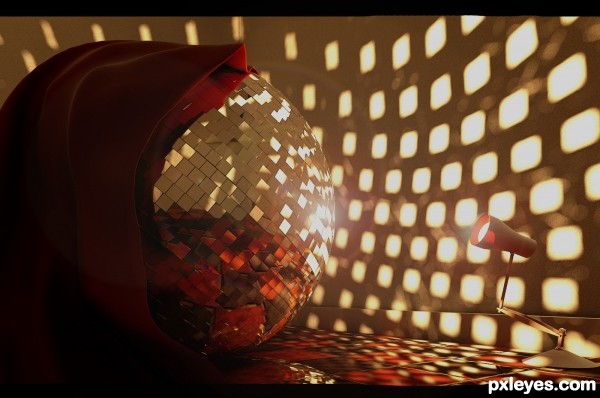






Excellent SBS! 5* well done
(5 years and 3131 days ago)Thank you layerstack!!
(5 years and 3131 days ago)5*
(5 years and 3127 days ago)