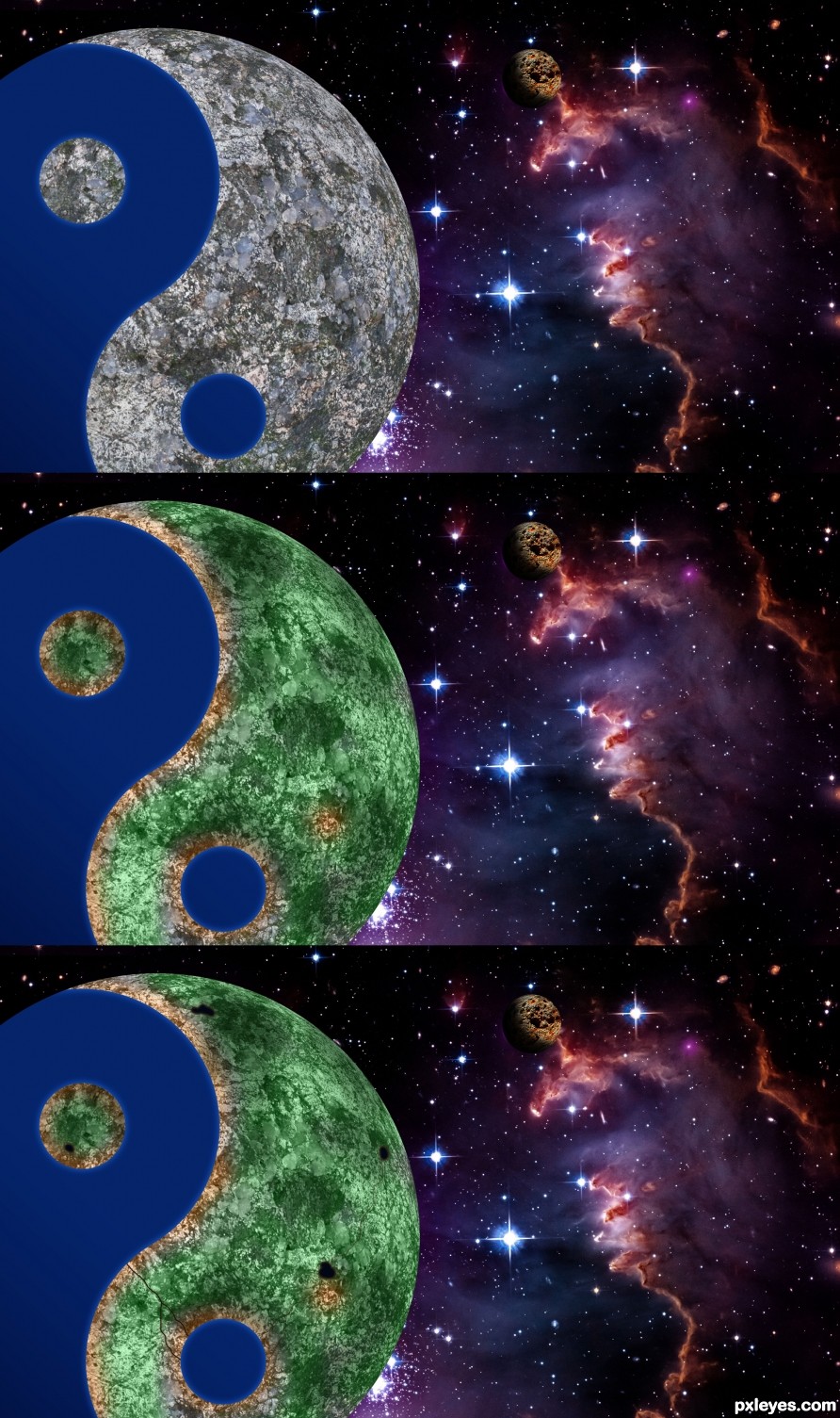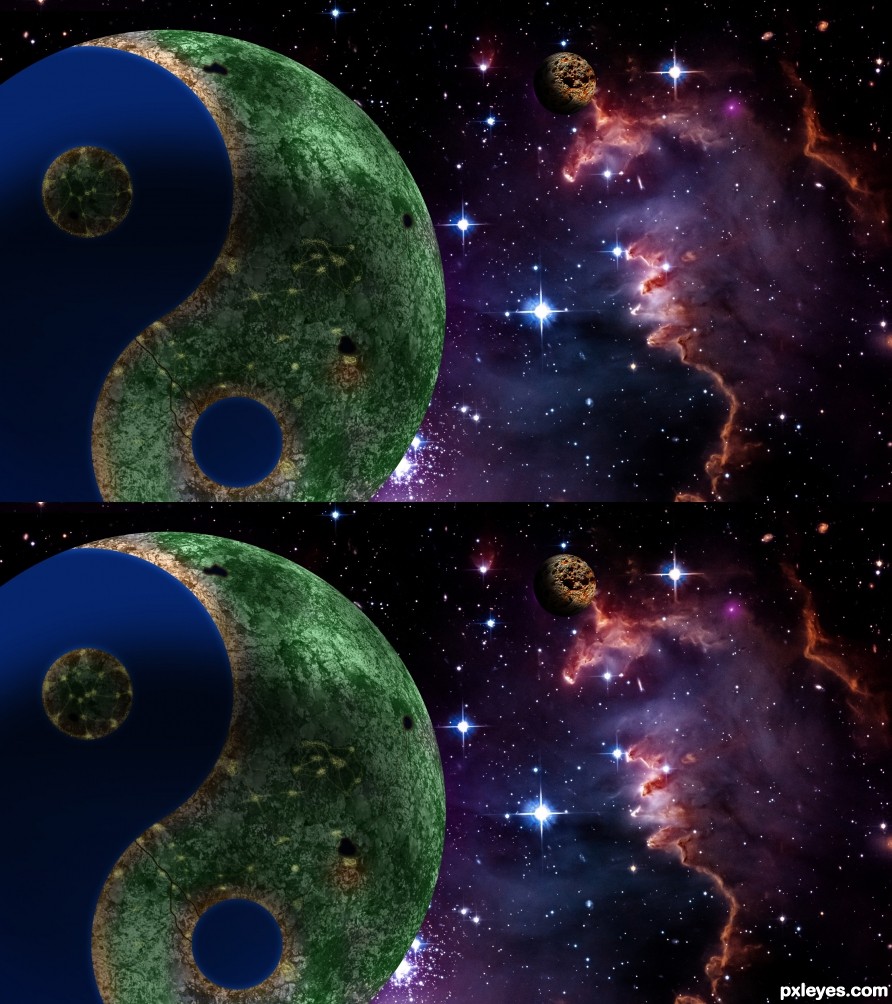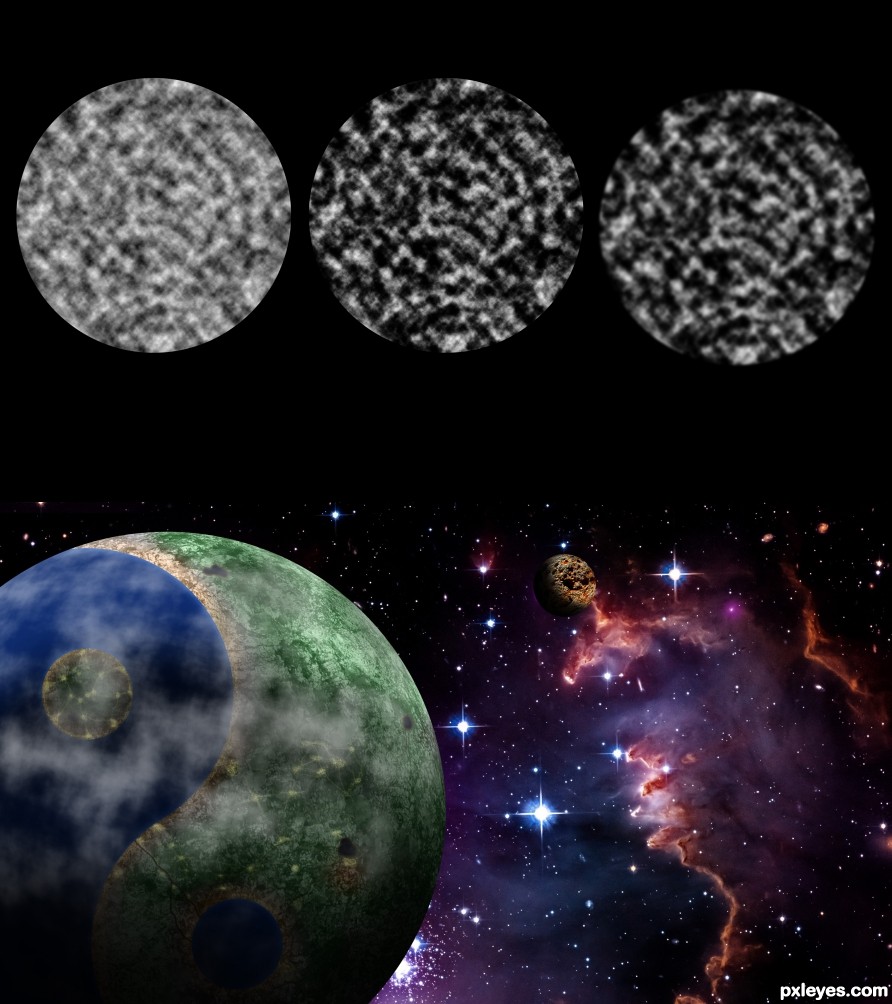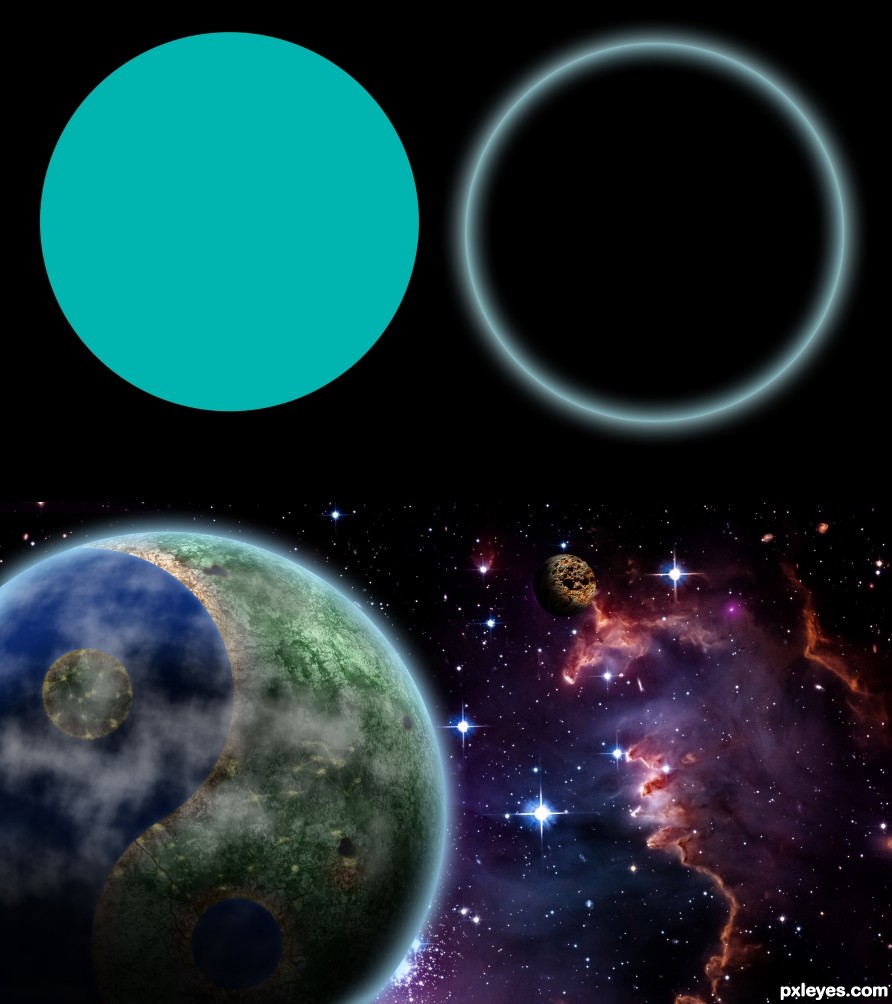I used picture of NASA as background.
Made it look darker by setting levels, Hue/Saturation. Also duplicated the layer and changed the blend mode to multiply
Made it look darker by setting levels, Hue/Saturation. Also duplicated the layer and changed the blend mode to multiply