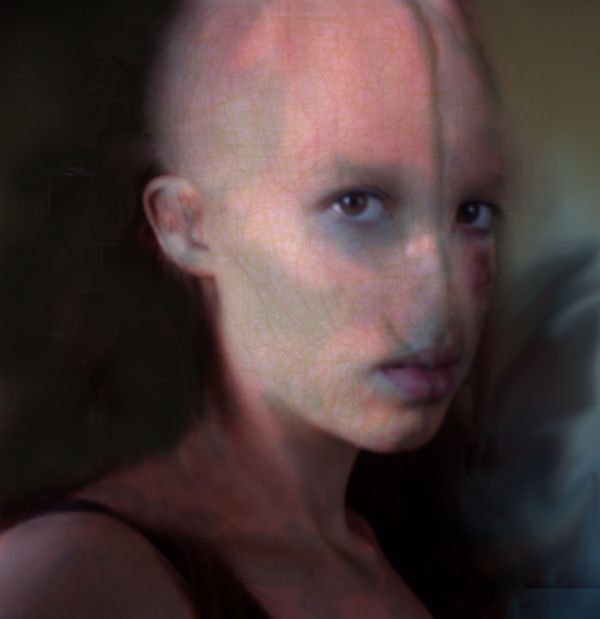
Here is the step by step:
1.Started out cloning from the center of the forehead creating a bald head.
2. clone in the background from the outside, in creating an edge for the shape of the head.
3.set healing brush to something medium like 18 pixels or so and start targeting the most obvious of your bad clone marks. Clone again from the center of the forehead. Magically upon letting up from each brush stroke it will lay down the texture you've just placed there, and then auto color correct it in to match the surrounding pixels!.
4. Use rubber stamp tool and rough in the removals of both eyebrows as well as the nose. Use the healing brush again to smoothen it all and make it look more real.
5.Create new adjustment layer = levels
when a levels adjustment layer is added to an image it creates a new blank white layer mask. Target this mask in the layers dialog box and invert it changing it to solid black.
6.Take brush tool and set size to 8 pixels, and then select the color white in color picker. I start of with drawing a line down the center of the face separating it into two halves. Then I put two small vertical lines, one on each side of the top lip of the mouth.
7. to give these lines a bit of depth , add a layer style to the adjustment layer.
Either double-click in a negative area of the layer in the layers pallet or right click on the layer and select Blending options from the contextual menu that pops up to invoke a layer style.
add a Bevel and Emboss Depth 61%, Direction Up, Size 13px, Soften 3.
7.add another adjustment layer with levels just like before. Play around with it to give the strokes in the face another coluor that matches.
8. In the RGB slider take out highlights using the bottom white arrow pulled in towards the center. And take out mid-tones by sliding the grey arrow to the right. Next target the green histogram and take green out of the highlights, (bottom white arrow, move to the left.) then do the same with the blue. Although I take out more blue to push the color to more of an orange- red as opposed to a purpley red. Hit ok in the dialog box and then target the mask of the adjustment layer and invert it.
Now, we're ready to paint with the red color correction. Use a soft edge brush 20-30 pixels in size and lightly color in around all of the lines of the face. I'm also using this color correction to start some of the bone work around the eyes using it to create some shadow areas.
9. same step as before, set up your levels, invert the mask and then start painting.
10. for the texture on the face.use my same technique as with the previous adjustment layers and start drawing all kinds of curly lines. For this adjustment layer I'm color correcting to a rusty orange color. Invert the mask and start painting.
11.next I create a dark green color correction and start painting squiggles all over the face.
And correct stuff until your happywith the result
(5 years and 3801 days ago)







you need to add a sbs if you used your own photo. You also need to link the source image to the main page as proof, not the downloaded image. Godoluck. Hope you get this sorted or the entry will get removed and its a decent peice of work
Ok ill do my best to get the step by step. I placed my photobucket link as proof that its my own picture. Isnt that good? Anyway ill check it out and see if I can get it right
How do I change it? Im trying to find the edit button but cant find it.
go into My Stuff (on the tab up top) then click on My Contest... you will see the edit button under the image and comments
Pretty good job. Next time you make a SBS include pics of each step.
another thing is that if you use pictures of yourself, you can't say it's you. It would make it so you don't have so many problems if you read all the rules of the site: http://www.pxleyes.com/guidelines/
Bottom/right corner looks like you removed your signature. It looks like you just copy/pasted a section of the background image to cover it up. Honestly not hard to fix. You could better blend it with healing brush or even pattern stamp. If you use your pic in the future, just don't say it's you.
Ok ill have to read the guidelines abit more carefully. hehe. To bad there are so many restrictions and that you have to step by step record it, takes to much time :P
I like te final result very much...Ralph Fines now have a sister...good luck with this one...and yes,post your photo in SBS...
A little blurry but overall cool effect.
nice...
Good job but a little blur could have been removed.....in the sense a little sharper image would be even better.....
Howdie stranger!
If you want to rate this picture or participate in this contest, just:
LOGIN HERE or REGISTER FOR FREE